To help you prepare to use our Hall we have prepared our User Guide.
This document is essential reading to help you plan for a successful event! It’s structured into the following sections:
- Planning for success
- Preparing for the worst
- In the event of fire
- When your arrive
- During your event
- Before you leave
- As you leave
- After your event
How to use our equipment:
Can I bring a USB stick to upload my file?
No, we only accept files transferred electronically.
- Our digital signs are run by a system called Yodeck which allows us to schedule different content to run on each screen.
- Any content has to be uploaded to the Yodeck system and then scheduled to play.
Can I use a projector?
We have projectors to hire in our:
- Main Hall (plus a large drop down screen)
- Annexe meeting room
When you make you booking request please let us know if you would also like to hire the projector.
Connection to the projectors is via VGA or HDMI.
How do I send my file to you?
Please send a single file no larger than 100Mb.
Most email clients limit the size of attachments to no more than 20 or 25Mb.
You can email small files to:
For larger file you will need to use a tool like WeTransfer or a file sharing tools like Microsoft OneDrive, Googledrive.
Please allow plenty of time to send the file to us.
How to control the Annexe Heater?

The annexe meeting room has a wifi controlled electric heater. The heater is scheduled to heat the room when the room is being used.
To overide the temperature settings you can use Alexa voice control in the room.
| To change the temperature say: |
Effect |
Alexa set heater to XX degrees |
Changes the set temperature to XX degrees C |
Alexa increase heater temperature |
Increases the set temperature by 1 degree C |
Alexa raise heater temperature |
|
Alexa make heater armer |
|
Alexa decrease heater temperature |
Decreases the set temperature by 1 degree C |
Alexa lower heater temperature |
|
Alexa make heater cooler |
If all else fails, here is the link to download the instruction manual for the Ecostrad IQ ceramic heater
How to use the big screen in the entrance hall to share my pictures?

If you have booked one of our packages you are welcome to use our digital signage system. The system includes:
- The large TV screen in the main corridor
- A smaller monitor in the lounge bar area
- Software to schedule the dispaly
For example, you might want to show a static welcome page, a table plan or a scrolling selection of family photographs.
You will need to provide us with the material one week in advance.
You will need to provide us with:
- A Powerpoint, pdf or .mov file containing the material you wish to show, at least 7 days in advance of the hire date.
- By default, we will schedule your material so that it appears on the screen during the hours you have booked the Hall. If you only want it to show for a specific period of time, let us know.
- If you provide a multi page PDF or PPT file, each page will appear for 5 seconds by default. This can be adjusted if you let us know how long you want each page to appear for.
Please note:
- The TV screen is managed remotely by us and you will not be able to make any changes onsite.
- There is no provision for sound on this system.
- It is your responsibility to ensure that you have the appropriate approvals to use the material you send us. This may include copyright or a licence for images, and permission from people appearing in the pictures (or, where applicable, their parents or guardians).
- To deliver this service, we will upload the file you provide onto the platform of our service provider, Yodeck. We will delete all your materials from the platform shortly after your event
How to use the DIshwasher in the kitchen?

The dishwasher is a ‘commercial’ dishwasher. Unlike a home dishwasher, the system is reliant on pre heating the water to enable a rapid cycle time. This works well if you follow a few simple instructions
- Allow 20-40 minutes for the machine to pre-heat
- Always rinse food debris off the plates before washing
- Always remember to follow the draining down instructions at the end of the event
To operate the dishwasher please use the buttons on the front of the machine:
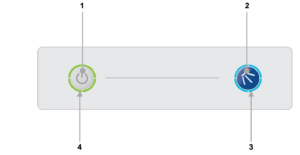
- On/Off button
- Cycle button
- Cycle indicator
- Heating indicator
Turning on the machine
To turn on the machine ensure the door is closed and press the On/Off button (1) on the keypad of the machine, the display will illuminate, the machine will start to fill automatically as long as the door is closed.
Once the wash tank is filled and both tanks are up to the required temperatures the heating indicator will illuminate green to indicate the machine is ready to run a cycle.
- This will take approximately 20-40 minutes.
- During the fill stage the heating indicator (4) will flash amber.
Loading a basket
Before loading a basket rinse off any food waste:
- Always remove excess food/debris from any dishes/glasses to be washed. DO NOT use the machine as a waste disposal unit.
Long cutlery, such as ladles and long knives etc., must be placed horizontally on the open basket this will avoid possible collision with wash/rinse arms.
Starting a cycle
To start a cycle, follow the instructions below.
- Open the door
- Load the full basket, ensuring that bottom and top arms rotate freely.
- Close the door
- Press the cycle button (2).
- The cycle will start once the machine has achieved its correct water levels and temperatures.
- During the cycle the blue cycle indicator (3) will be illuminated blue.
- The cycle will run for approximately 3 minutes.
- At the end of the cycle, once the cycle indicator (3) has gone out. Open the door and remove the basket
- Reload the machine and repeat as required.
Please note:
- Do NOT open the door during a cycle
- The machine has a heat interlock to ensure that the rinse is in accordance with environmental health requirements. This will extend the wash cycle if the rinse boiler has not achieved the required temperature.
- If the cycle button is pressed before the machine has reached the required levels the cycle indicator (3) will illuminate blue to indicate that a cycle has been selected, the heating indicator (4) will flash amber and the machine will automatically start when the requirements have been met.

items in the basket may be wet and will dry in a short time due to evaporation.
Be aware: Items may be hot when removed from machine
Draining down the machine
It is very important the machine is drained down at the end of each working day. To fully drain down the machine follow these instructions:
- Close the door to the machine
- Press the On/Off button (1) to turn off the machine.
- Press the cycle button (2)
- The cycle indicator (3) will flash blue.
- The machine will drain down the wash tank.
- The machine will do a self-rinse.
- When the cycle indicator (3) goes out the drain cycle is complete.
How to use the sound system?
The easiest way to use our sound system is via a Bluetooth connection.
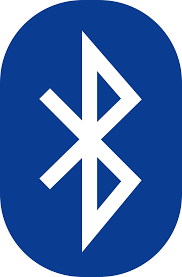
- You need to be in the far right corner of the main hall to connect
- You should connect your phone/laptop to the device named ‘Adastra’
- You will then be able to play music from your phone/laptop and also control the volume level.
Please note:
- Connect to our wifi first to improve streaming
- You will need to keep your bluetooth device within range of our amplifier
Alternatively, you can connect by cable:
 We have male jack plus that you can plug into a computer or mixing desk. Please contact us so we can help you set this up.
We have male jack plus that you can plug into a computer or mixing desk. Please contact us so we can help you set this up.
Is there a limit on the volume of music?
As we are located in a quiet and peaceful village with close neighbours we specify a maximum noise level in our terms and conditions.
- We ask that windows and external doors are closed when loud music is being played inside the hall.
- We prohibit the playing of music outside of the hall without our express permission.
We have a number of system to help monitor and control noise levels:
- A sound decibel meter to enable hirers to understand the noise level in real time
- A noise monitoring service provided by Minut that records the noise level in the hall. Please note that we do not record conversations. Please use this link for the Minut privacy policy
- A noise limiting system. The noise limiter has two parts”:
- A ‘traffic light’ display in the main hall. The light flash orange as the noise level nears the limit and red when the limit is exceeded
- A power cutout to the main hall when the noise limit is exceeded for more than 10 seconds.
What format of digital file do you require to use the screen in the entrance hall?
For the large screen in the entrance hall you shoud create a single digital file:
- Landscape format with an aspect ratio of 1920 x 1080 (16:9)
For the small screen in the lounge/bar area:
- Portrait format with an aspect ratio of 1920 x 1080
We can process most file formats eg PPT, MOV, JPG and PDF.
We request you limit the size of the file to a maximum of 100Mb.
We hope this covers everything you need to plan and prepare for a successful event. We also have our Frequently Asked Questions page and should you have any problems our Problem Reporting page
For further information, please e-mail us or call 07501 187496 (office hours only).

